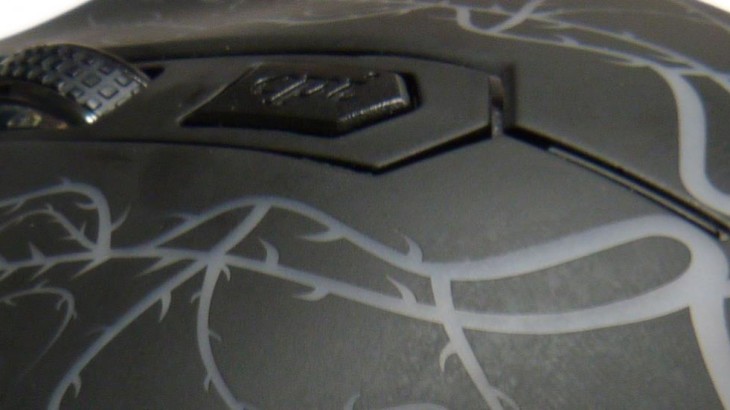One of the concerns I hear about enabling the journal mailbox (journaling), especially in smaller business, is the impact it will have on limited storage and how that can be managed – for minimum cost. File this one under cheap and cheerful – Outlook auto archive.
This one is definitely an old school, garden shed fix for this problem and introduces some risks that need to be managed. It’s also been somewhat superseded by advances in Exchange technology. However, every time I’ve mentioned this solution to people who are concerned about managing the size of their journaling mailbox (usually in smaller business with limited resources and limited Exchange administration skills) I get the response of “wow, that’s so simple, why has nobody else thought of this?”.
What is a Journaling Mailbox
For those of you needing to know, journaling is a special mailbox the that holds a copy of every message that is sent and received by exchange, both internal and external mails. As you can imagine, depending on your environment, this mailbox can grow quite large and quickly. Because of this many smaller business avoid journaling because of the perceived risk of running out of space on the exchange server.
Journaling can be used for compliance by keeping a record of all email correspondence but it can also be used as a fast and simple method to recover a single email if you have some details to search in the journal mailbox for. However, the journaling mailbox can also represent a security risk – as anyone who can access the journal mailbox can access every email in a single hit. For this reason access to the journaling mailbox should be severely limited and the password should be at least as big as a house.
The Theory
I’m not going to go into a step by step here just the theory. You enable journaling on your Exchange DB and create the journaling account and mailbox. The journaling account can be used just like any regular user account so you can log onto a workstation, fire up Outlook and connect to the journaling mailbox using the journaling account username and password. You can then use the auto archive features of Outlook to create a schedule to move mail to a local PST file to reduce the size of the mailbox on the Exchange server. Sounds simple (it really is) but you need to consider the following:
Security
The workstation should be 100% dedicated to this job – PST files aren’t natively encrypted and I’ve already mentioned the security risk of journaling. I would recommend a workstation that is both physically secured (locked away) and has a locked down firewall so there is no file browsing over the network. Alternatively you could use a VM and restrict remote access. You should also consider keeping the workstation powered down and only powering up when you want to do an archive to PST run.
Timing and Size of the PST Archive
Outlook has a size restriction on PST files see here . The simple solution here is to change the name of the archive PST file in the Outlook auto archive settings before the file gets too big. A good methodology (depending on the growth rate of the PST) is to rename the .PST file, in the settings, once a month. Done properly this will give you monthly archive folders in Outlook should you ever need to find an email from a certain date. You can also tie this in with powering up the journaling workstation once a month, changing the name of the PST and then running the archive before shutting the workstation down for increased security.
The Location and Backup of the PST files
Now this one is important. You need to consider your backup strategy for email. Once mail has been archived to a PST it won’t be backed up in an exchange DB backup. You also need to consider how you backup the PST files on the journaling workstation. You could set the file location of the PST’s to a network drive rather than local and back them up from there but again you need to consider the additional security risk of transporting the PST files across the network and storing them on a potentially shared network resource.
Conclusion
As you can see whilst you can use Outlook PST files to manage the size of the journaling mailbox it is really only a solution for smaller, low usage or highly managed environments. That being said if it allows journaling to be used where previously storage restrictions prevented the implementation of journaling then go for it… bearing in mind the caveats above, of course!